Almost two weeks ago the news New Software Tackles Colorblind Challenges announced the launch of eyePilot. This little helper is introduced by Tenebraex, a company primarily specialized on tools based on optical technologies.
You can get a 30 days trial to see how it operates and that’s what I did. As a first impression I see a nice little tool with no extras which you anyway never get to use. A very slim interface just showing what you need: a dropdown where you can choose one of four different functionalities (Gray, Flash, Name, Hue) and a few buttons according to the chosen functionality. That is it, very nice. Let’s try one by one.
Gray. Through this option you can color everything gray inside the eyePilot window, except the color you clicked on. There is the possibility to widen or narrow the color range according to your needs. As well you can choose if it should be a light-, mid- or dark-gray. The option Gray is a great helper if you have to find same colors which are spread over a picture or diagram. If there are many colors involved this task is almost impossible to complete for somebody who is colorblind. At How the World is seen trough Colorblind Eyes I already tried to show the difficulties for somebody who is suffering from color blindness with this rather beautiful colored map of the earth.
Name. With the funcionality Name the colors you pick get labeled. I described in The Color of Crayons how it is not always easy to pick the correct crayon if you are suffering from color blindness. As the example picture shows, the chosen crayon is red. I definitely would have said this is brown. Would be great if I could use this tool not only on a computer but also in everyday life.
Flash. This is the opposite of Gray. As long as you click and hold the color underneath the cursor is painted black on the whole picture. A very helpful tool on diagrams including a legend: just click on the color showed in the legend and it is highlighted inside the whole diagram.
Hue. This is the last option and helps you find the best contrasts in a picture. I found a great little example on the web. In the shown photography of the Orion Nebula you can see on the lower part the original and on the upper part the modified picture. Without Hue I couldn’t tell if there exists a nebula at all. Only when circulating through the different hues I can spot it.
As a conclusion I would say this is a neat little tool and can be of great help for people suffering from any kind of color blindness and even people with normal vision. Complex diagrams are even for those (out there) not always easy to read.
While testing I found two bugs which makes eyePilot look kind of unprofessional. If you’ve chosen the option Name and want to change again, the tooltip text and the dropdown box compete against each other. It works but it is a bit nasty.
The second bug is much more severe. If the name of a color is shown the RGB values are written into the tooltiptext as well. You can see it at the example picture above. But the values are wrong. Not only that they are in an incorrect order but also the values are completely wrong. I tested it against photoshop with different colors. This bug really irritates and makes me feel that this tool was definitely not enough tested before release date – too bad.
Further readings:
New Software Tackles Colorblind Challenges
eyePilot
Related articles:
How the World is seen trough Colorblind Eyes
The Color of Crayons
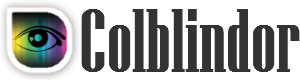
Thanks for visiting my site and informing me about your review, Daniel. I have updated my blog post with a link to your review. Murli